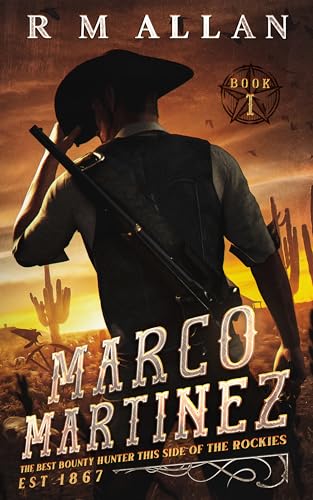Released May 2014 and in its ninth edition, "Misunderstanding Windows 8" has been updated for the release of Windows 8.1 Update 1. Included are new chapters addressing the changes Microsoft has made to deal with user's concerns about their latest offering, Windows 8.1 Update 1. The new Chapter Fourteen shows how the new universal Taskbar ties the two worlds together. Plus, secret Windows 8.1 folders revealed in Chapter Fifteen.Chapter One: Misunderstanding Windows 8 and 8.1“Deciphering the madness of Windows 8 and 8.1.”Whether you're an old-line Windows user or merely curious about what Microsoft is up to, here are some thoughts to help you understand the Windows 8 operating system and the changes in Windows 8.1.Chapter Two: Stop! Before You Download Windows 8 to Upgrade a PC“Using Windows 8 Upgrade Assistant, the Windows 8 Upgrade may be a waste of money for your old Windows computer.”Chapter Three: The First Look at Windows 8 and Windows 8.1“Windows 8 (and Windows 8.1) is here!”Now that Windows 8 is here, Jack gives a framework for looking at the new operating system and some initial thoughts. (Updated for Windows 8.1)Chapter Four: Understanding Windows 8.1 Modern Start Screen“How to do your favorite old Windows Start Menu tricks with the new Windows 8.1 Start screen.”Chapter Five: Organizing and Using the Start Screen“The Windows 8.1 Modern Start charm (screen) can organize apps by groups for easier location.”Jack examines using the Modern Start screen in Windows 8.1 and how to reorganize the tiles in a manner that best suits you. Now in Windows 8.1 you can put Modern apps side-by-side for easier access.Chapter Six: The Windows 8 File Explorer Ribbon Menu“The new look of Windows 8 File Explorer offers more tools in view, plus additional features.” (Updated for Windows 8.1)Chapter Seven: The Virtual Touch Keyboard, Plus, a Tip for Quick Access to Windows Tools“Although designed for use with touchscreens and tablet computers, the Windows 8 pop-up keyboard also works with the Windows Desktop.”Chapter Eight: Windows 8 and Free Stuff“Windows 8 Modern Start Interface includes more free software.”Chapter Nine: The Microsoft Surface Tablet“Microsoft doesn't wait for computer manufacturers to take the lead with Windows 8 tablets.”Chapter Ten: The Surface with Windows RT Tablet Computer“Pretending to be "Real" Windows: What You Need to Know about Microsoft's Surface with Windows RT Tablet Computer.”Chapter Eleven: Is the Surface with Windows 8 Pro Right for You?“What you need to know before you buy Microsoft's Surface Pro tablet with "real" Windows.”Chapter Twelve: Fixing Windows 8 with Windows 8.1“Can the Return of a Start Button and Direct Booting to the Desktop Revive Windows 8 with Windows 8.1?”Microsoft is trying to recover from its Windows 8 weak start with a new Desktop Start button and a few other improvements. Now you can see Windows 8.1 what Windows 8.1 can do.Chapter Thirteen: Making Windows 8.1 Act More Like Windows“How to get the features of the old Windows start menu back.”While it's not quite the same as the old Windows Start Menu, all those needed features (Search, All Programs, etc.) are available in Windows 8.1 without messing with the Modern Start screen. Here's how to set it up.Chapter Fourteen: Windows 8.1 Update 1 Makes Windows 8 "Windows" Again!“Windows 8.1 Update 1 brings Microsoft closer to redemption.”It's been a long slog, but Windows 8 (through Windows 8.1 Update 1) has finally become a good—almost intuitive—operating system. Here is what's so good about the latest version.Chapter Fifteen: Hidden Windows 8.1 Tips and Tricks for Everyone (Plus a Little AutoHotkey)“Here are some secret folders every Windows 8 user wants to know about!”Things are much easier now with Windows 8.1 Update 1. Here are some workarounds which make it even easier. Plus, they will help your Windows 8 AutoHotkey scripts.